How can we help?
Find answers to common questions or get in touch with our team
Getting Started
Shopping List
Mobile App
Recipes
Technical Support
Data & Privacy
Install DIY Weekly Shop on Your Phone
Get the full app experience - no app store needed
Tip: After signing in, look for the install banner at the bottom of the screen or visit your Account page for easy one-tap installation!
iPhone (Safari)
Sign in to your account at app.diyweeklyshop.co.uk in Safari, then tap the Share button.
Look for the share icon at the bottom of Safari (square with arrow pointing up).
Scroll down in the share menu and tap "Add to Home Screen".
Find the option with a plus (+) icon and "Add to Home Screen" text.
Tap "Add" in the top right corner - done!
The DIY Weekly Shop icon will appear on your home screen!
Android (Chrome)
Sign in to your account at app.diyweeklyshop.co.uk in Chrome.
Look for the install banner at the bottom of the screen with an "Install" button.
Tap "Install Now" on the banner, or use the menu.
Alternatively, tap the three-dot menu (⋮) in the top right and select "Install app" or "Add to Home screen".
Confirm the installation - done!
The app will appear on your home screen and open in full-screen mode!
Use with In-Store Scan & Pay Apps
Split your screen to view your shopping list while scanning items in-store
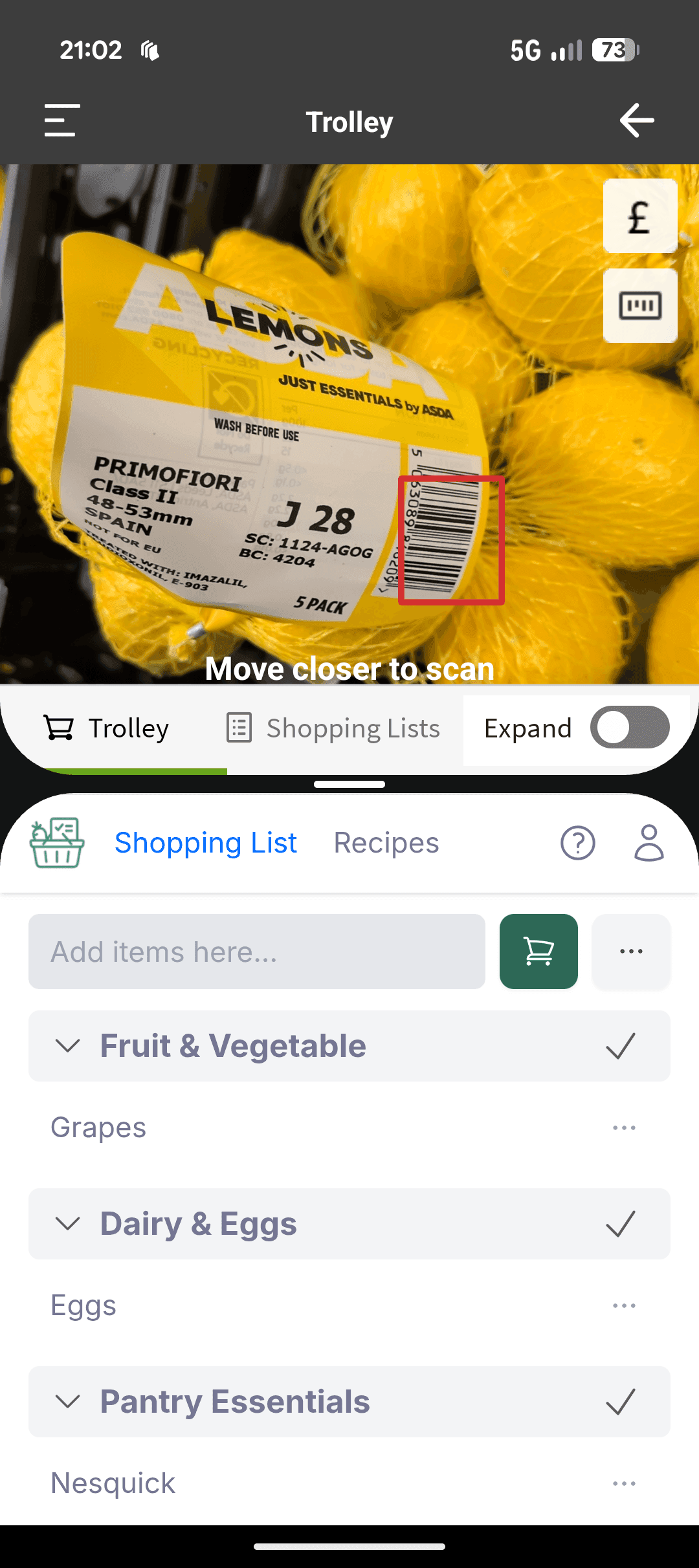
How to Use Split Screen Shopping
Open DIY Weekly Shop
Open the DIY Weekly Shop app on your phone and navigate to your shopping list. Make sure all your items are added and organized.
Open Your Supermarket's Scan & Pay App
Open your supermarket's scan & pay app (ASDA Scan & Go, Sainsbury's SmartShop, or Waitrose Scan Pay Go).
Enable Split Screen Mode
Use your phone's split screen feature to view both apps at once:
- iPhone:Open both apps, then use the multitasking view (swipe up or double-tap home button) and drag apps side-by-side on iPad, or use app switcher on iPhone to quickly toggle between apps.
- Android:Open recent apps (square button or swipe up gesture), tap the app icon at the top, and select "Split screen" or "Open in split screen view".
Shop with Your Organized List
Walk through the supermarket following your organized shopping list. As you find each item, scan it with the scan & pay app. Your list is sorted by aisle category, so you'll never backtrack!
Why This Works Great
Organized by Aisle
Items sorted by supermarket category - walk through in order
Faster Shopping
No wandering or backtracking - follow your list efficiently
All in One Place
See your list and scan items without switching apps constantly
Still need help?
We're here for you. Get in touch and we'll respond within 24 hours.
Email Support
Send us an email with your question or issue. We typically respond within 24 hours.
help@diyweeklyshop.co.uk